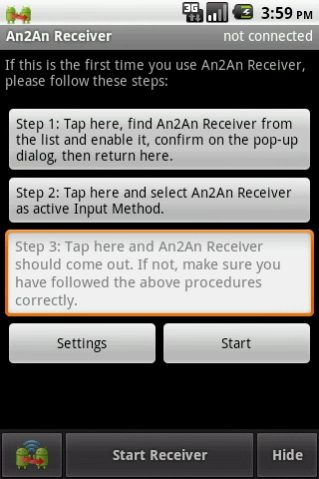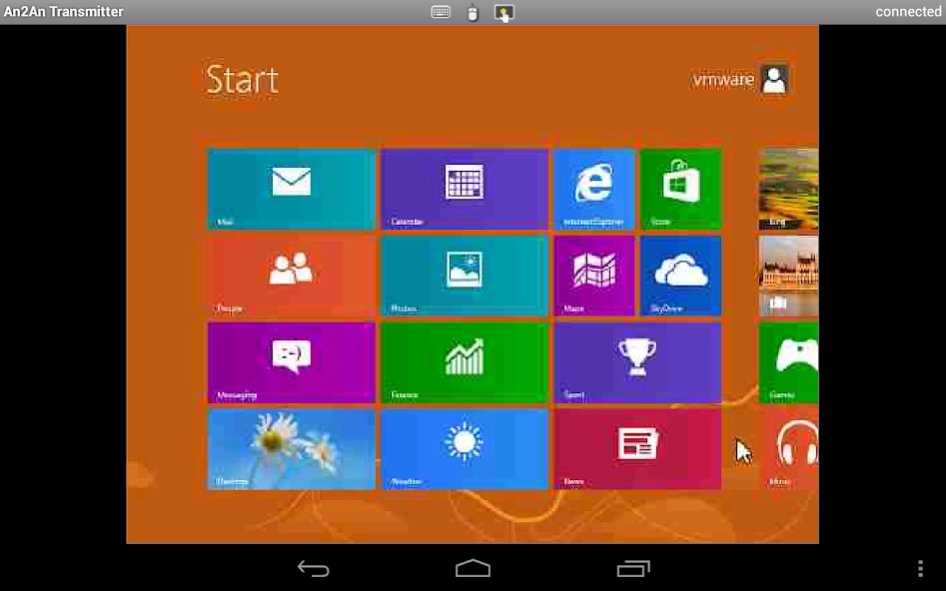An2An Remote (Demo) 3.2.4
Free Version
Publisher Description
An2An Remote (Demo) - Use your Android device to remote control another Android device or PC
Use your Android device to remote control another Android/PC device through Bluetooth or WiFi/Network.You can use your Android phone as a wireless keyboard/mouse/touchscreen, or redirect physical keyboard/mouse/controller to target device.
Paid user can email android.locnet@gmail.com to obtain a Windows Receiver for free.
Benefits
- Turn wired keyboard/mouse/controller into wireless one.
- If you have a phone with built-in physical keyboard or game controller (e.g. Xperia Play, Nvidia Shield, Droid X360, JXD S5110, Yinlips G18A), you don't need to buy keyboard/controller for other devices.
- Screen is not blocked by onscreen keyboard or your finger when using another device as input, so you get better view.
- When the target device cannot connect to keyboard/mouse/controller directly (e.g. no OTG, Firmware unsupported, unrooted), you can use another compatible device as a "bridge".
- Use touchscreen apps on devices which have no physical touchscreen (e.g. Android TV Box, PC).
- Extended customizability by using together with GameKeyboard (e.g. create key/touchscreen mapping, multiple profiles, macro).
IMPORTANT
1. Keyboard feature doesn't need root.
2. Mouse/Joystick/Touchscreen features need rooted receiver device
3. Feature demos are provided for compatibility testing, restrictions applied when license is not purchased:
- Keyboard: only the first 2 keys pressed in the beginning of each session will work, restart the transmitter to test other keys.
- Mouse: limited to horizontal cursor movement
- Touchscreen: bounded to upper-left area
- Joystick: limited to horizontal movement of left analog stick
Credit to Deen0X for the promotional video and tutorial: http://forum.openhandhelds.net/index.php/topic,125.0.html
Instructions
Preparation (for the first time only):
1. Install this app to both devices.
2. Open the app on both devices and select appropriate role.
3. On Receiver device, follow instructions to activate "An2An Receiver" soft keyboard.
Setup connection (for each new device):
Connect Direction
[Using Bluetooth]
2. Pairing the devices through Bluetooth, usually under system's Wireless and Network settings screen.
[Using WiFi/Network]
2. Enter the IP address of Receiver device into one of the "Remote Address" fields on Transmitter's Settings. If you don't know the IP address of your Receiver device, call up "An2An Receiver" soft keyboard and tap "Start Receiver" and it will display it's IP address.
3. (Optional) Change connection port on both devices if needed.
General Usage:
1. Turn on Bluetooth/WiFi on both devices.
2. On Receiver device
2a. Select "An2An Receiver" as active soft keyboard.
2b. Call up "An2An Receiver" soft keyboard (e.g. tap on an input field).
2c. Tap "Start Receiver".
3. On Transmitter device
3a. Open Transmitter app.
3c. Select Receiver device from the popup list.
4. Wait for connection establish. Depends on the hardware and signal quality you may need to retry several times. If you have connection problem, try restart bluetooth/wifi on both device (and/or pairing the devices again for bluetooth connection).
5. (Optional) On the transmitter device, call up the desired soft keyboard if needed.
6. Start using. If you have problem transmitting input, restart bluetooth/wifi and try again.
About An2An Remote (Demo)
An2An Remote (Demo) is a free app for Android published in the System Maintenance list of apps, part of System Utilities.
The company that develops An2An Remote (Demo) is Locnet. The latest version released by its developer is 3.2.4. This app was rated by 1 users of our site and has an average rating of 4.0.
To install An2An Remote (Demo) on your Android device, just click the green Continue To App button above to start the installation process. The app is listed on our website since 2015-03-31 and was downloaded 104 times. We have already checked if the download link is safe, however for your own protection we recommend that you scan the downloaded app with your antivirus. Your antivirus may detect the An2An Remote (Demo) as malware as malware if the download link to com.locnet.an2an.demo is broken.
How to install An2An Remote (Demo) on your Android device:
- Click on the Continue To App button on our website. This will redirect you to Google Play.
- Once the An2An Remote (Demo) is shown in the Google Play listing of your Android device, you can start its download and installation. Tap on the Install button located below the search bar and to the right of the app icon.
- A pop-up window with the permissions required by An2An Remote (Demo) will be shown. Click on Accept to continue the process.
- An2An Remote (Demo) will be downloaded onto your device, displaying a progress. Once the download completes, the installation will start and you'll get a notification after the installation is finished.